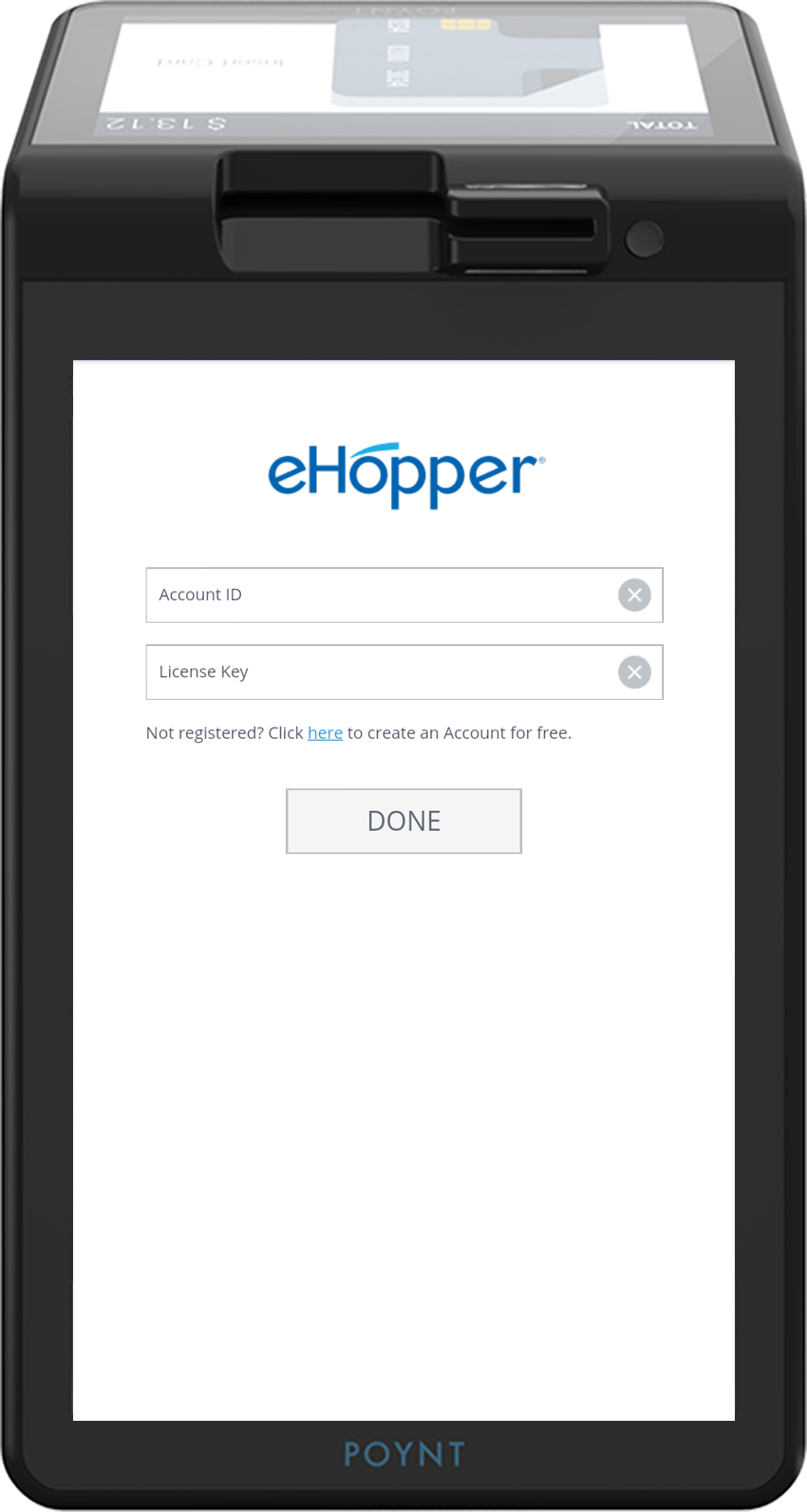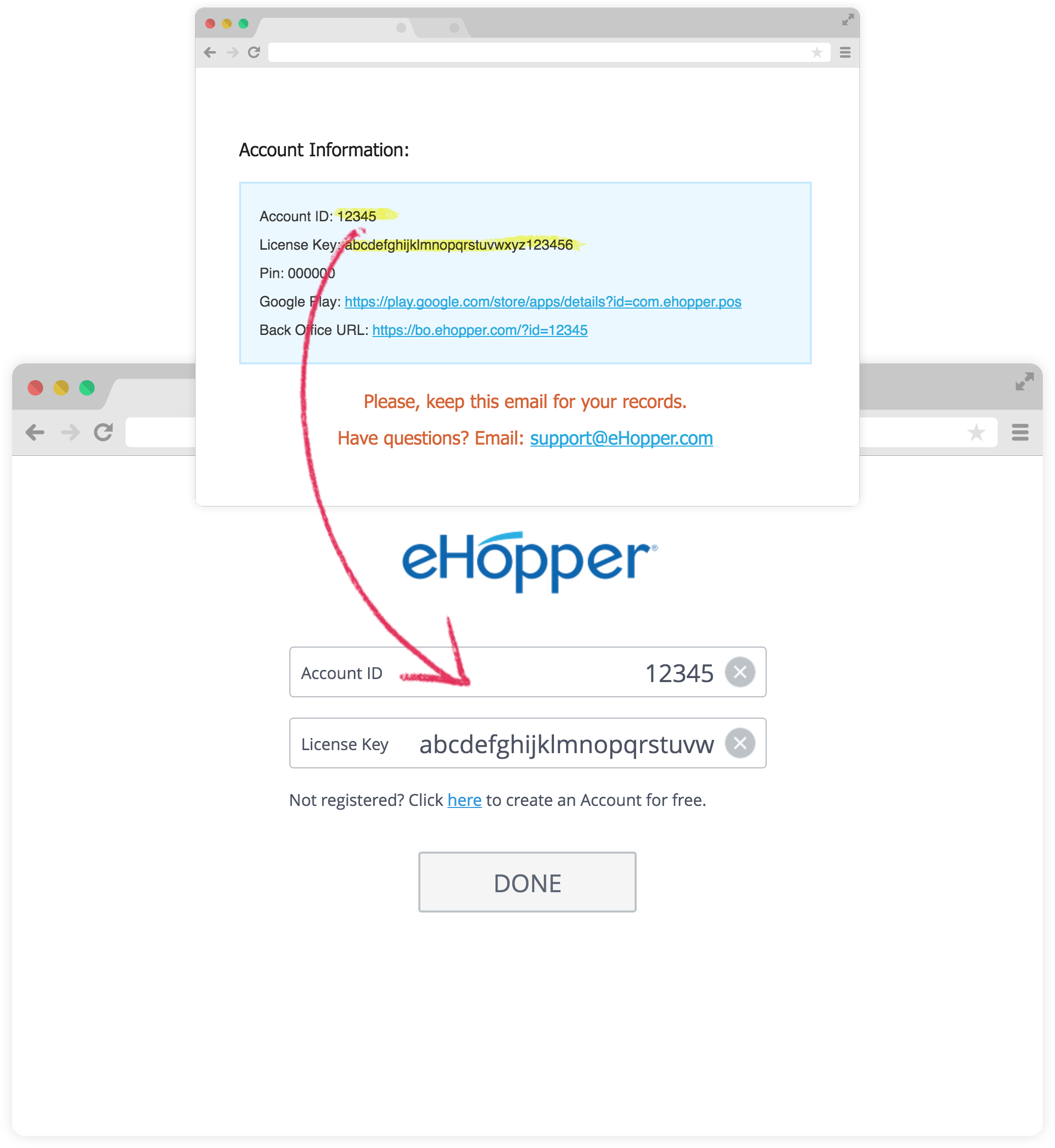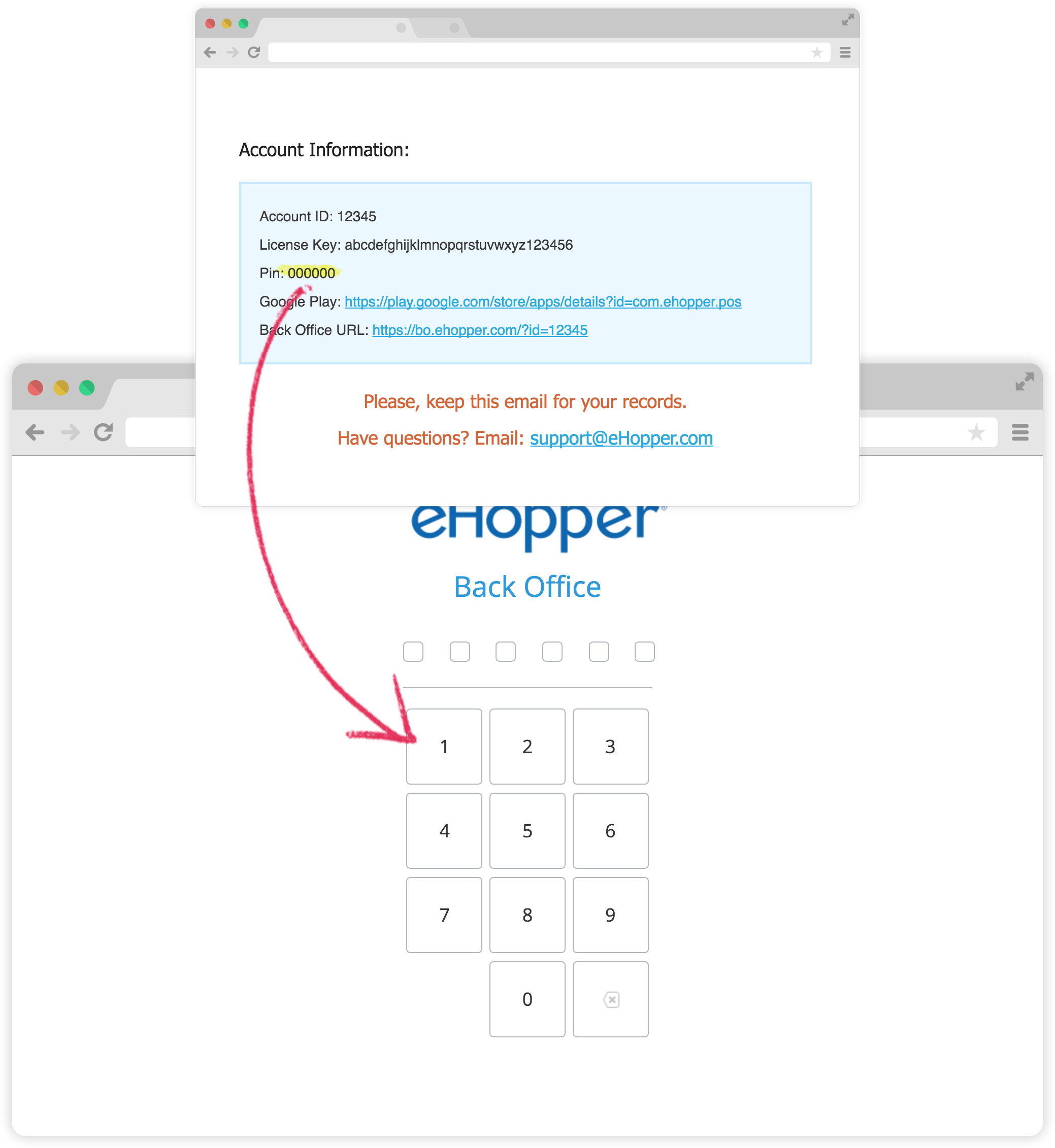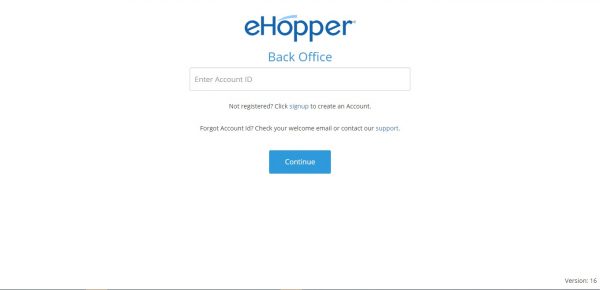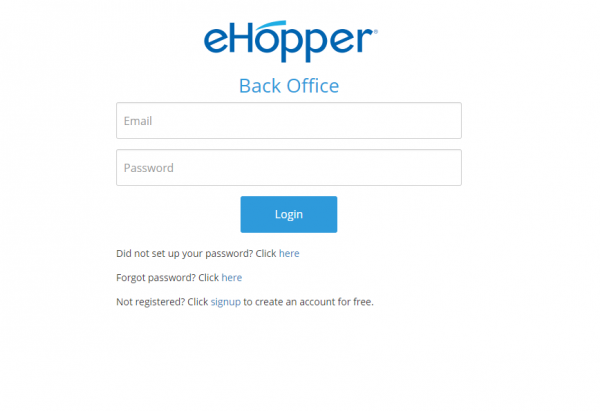Quick start guide
POS Setup
If you acquired the Poynt device outside of eHopper, the steps to install the eHopper app are the following:
1. On your Poynt device, select the Apps icon and then locate the eHopper POS app.
2. Select the app and tap “Subscribe.”
3. The eHopper POS app will then download.
If you purchased the Poynt device and eHopper subscription from eHopper, please reach out to support@ehopper.com and we will push the app to your device.
Once installed, open the eHopper app from your Poynt device.
1. On the login screen, input the Account ID and License Key that you received from your welcome email.
2. Tap the DONE button.
On the PIN screen, input the 6 digit PIN that you received from your welcome email.
Congratulations! You can now start using eHopper POS on your Poynt device.
Login to Back Office
Navigate to https://bo.ehopper.com/ in a Google Chrome browser.
1. On the login screen, enter the Account ID you received from your Welcome email.
2. Enter the Email and Password that you used when creating your eHopper account.
3. Congratulations! You can now start using eHopper Back Office.
eHopper POS
Info
- Payments
- Free Online Ordering System
- Free Kitchen Display System
- Loyalty Program
- Free eCommerce
- POS Apps
- Marketplace
- Small Business Apps & Resources
- Partnership
- Affiliate Program
- Blog
- About Us
- POS System Guide
- Digital Signage
- Self Service Kiosk
- POS ROI Calculator
- Payment Processing
- eHopper Leasing
- WordPress Hosting
- Maximize Profit