How to speed up your store operation Using eHopper POS quick inventory feature (Guide)
In order to run a successful restaurant or retail store, inventory management is one of the most important components.
A crucial feature of the centralized system of omnichannel POS is having complete visibility on all products. This way, businesses can work with only valuable stock to avoid damage or loss during transporting’s. If you are selling difficult items to upload or categorize, ingredient tracking may not be up-to-snuff. You can burn valuable time if this is the case.
So it is simple: what you see in POS will be available for customers as well!
eHopper POS has several features that allow you to work with inventory efficiently. In this guide, we will explain in detail how to use the function of quickly adding goods using eHopper POS. eHopper POS feature can quickly help you analyze your inventory and determine how to maximize your profits.
Instructions
1. To activate the Quick Inventory option log in to your Backoffice and in the left menu, go to Settings –> Store Settings. In the General tab, select the Quick Inventory checkbox.
2. Log in to POS and synchronize data by clicking Synchronize in the left menu.
3. There are two ways you can add new products from the POS.
Option 1: Open the left menu and select Add Product.
Option 2: Scan a product’s UPC or SKU and then select the Add Product that will appear in the search bar, at the top of the screen.
4. After selecting Add Product, input the product data in each of the following fields: Product Name, Price, Category, and Unit of Measure. You may also optionally add the product SKU and/or UPC.
5. Click Done, and synchronize the data. Your product will then appear for sale in the POS under the specified category.
You can then navigate to the product’s settings in the Back Office to enter additional data for the product or make any adjustments.
The function of quickly adding inventory to the POS is available in all versions of eHopper POS.
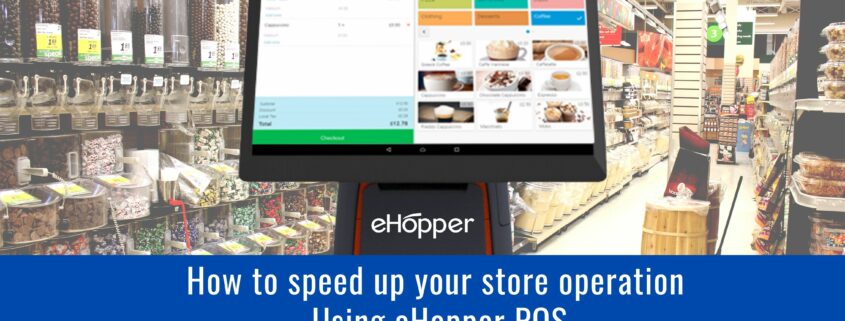
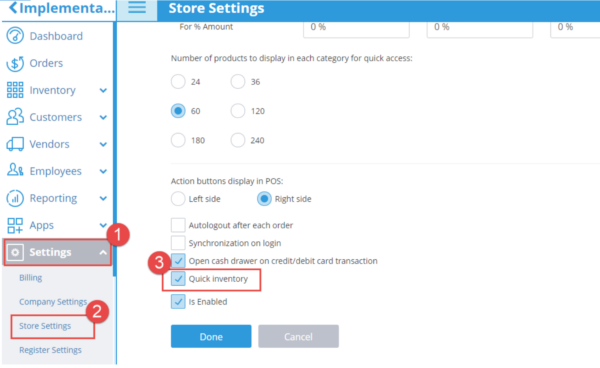
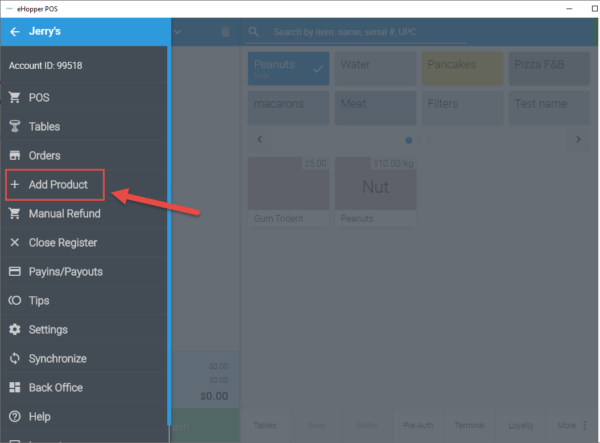

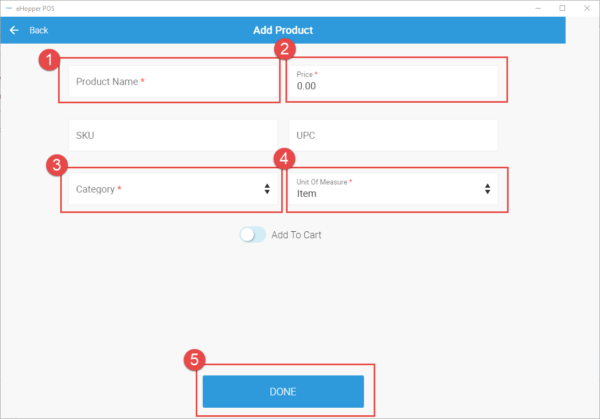
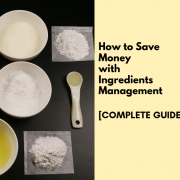



![How To Leverage eHopper POS Licenses to Grow Your Restaurant or Retail Business [Guide]](https://ehopper.com/wp-content/uploads/how-leverage-ehopper-pos-licenses-160x84.png)