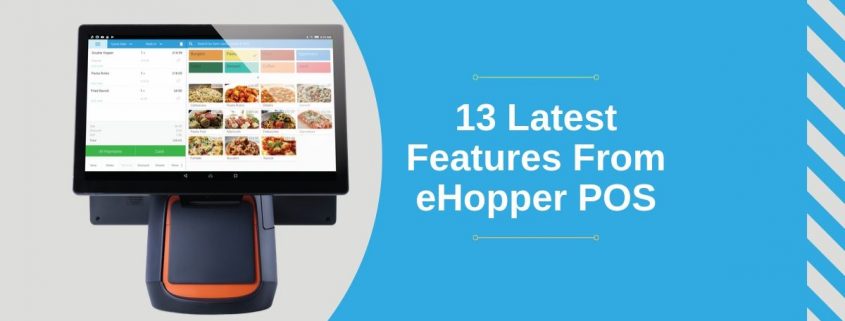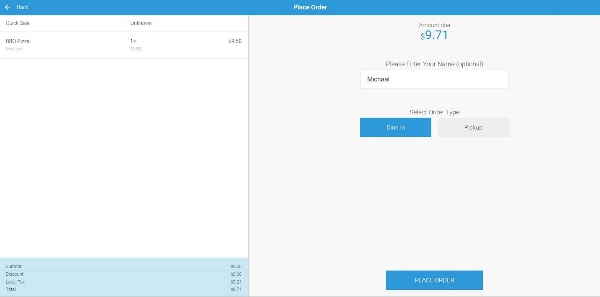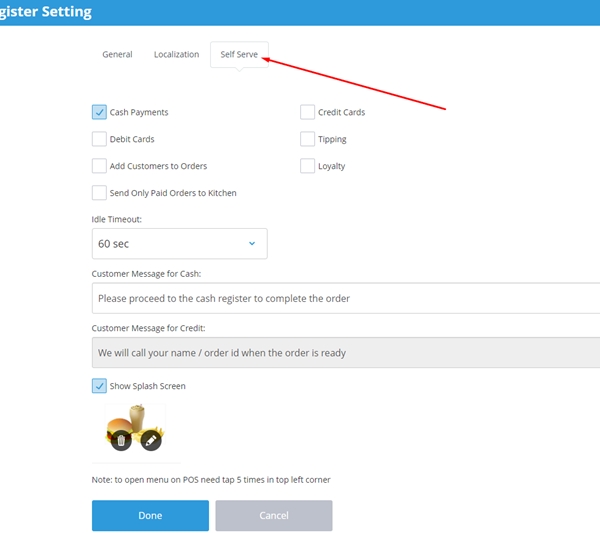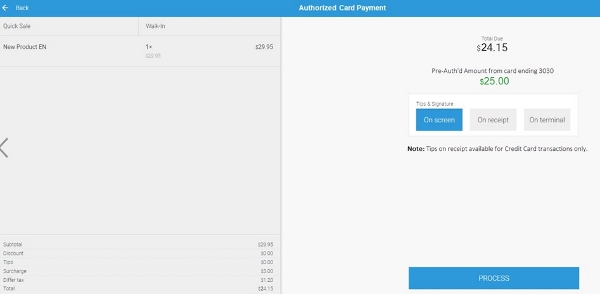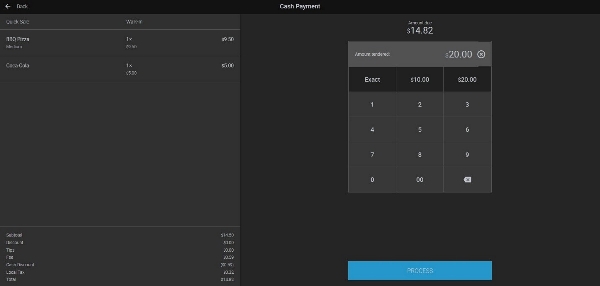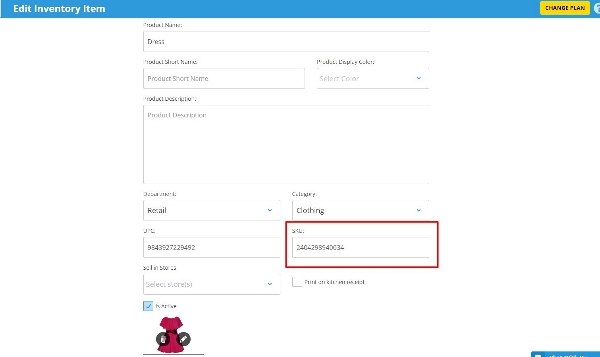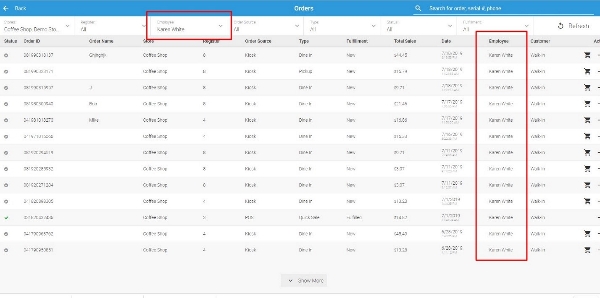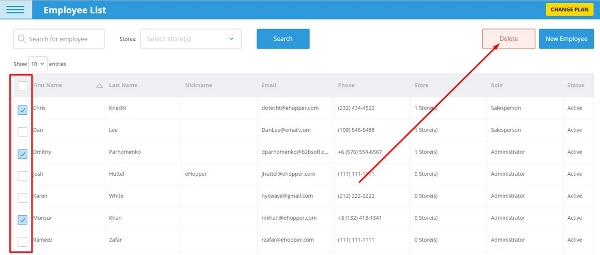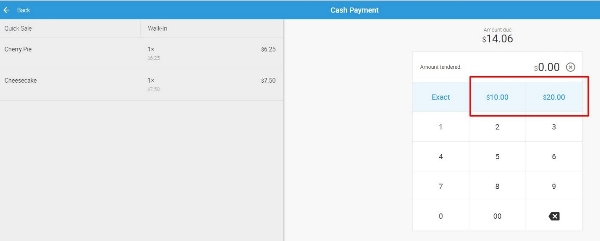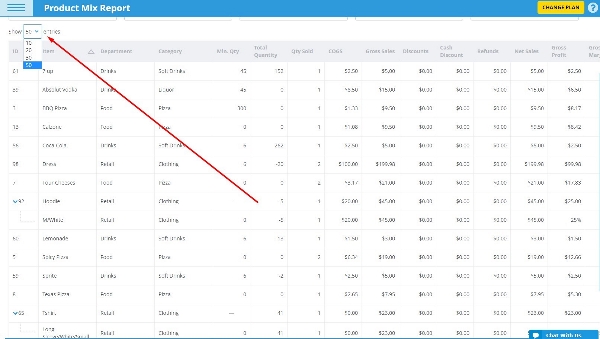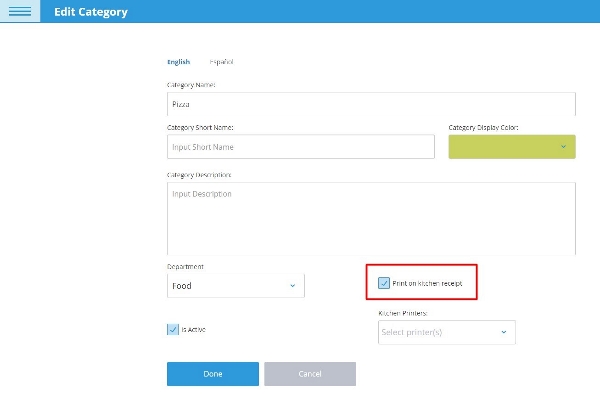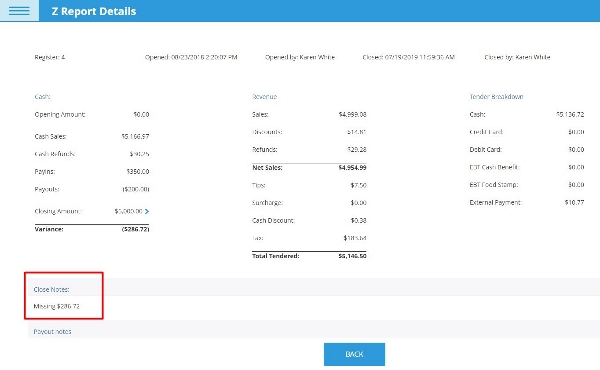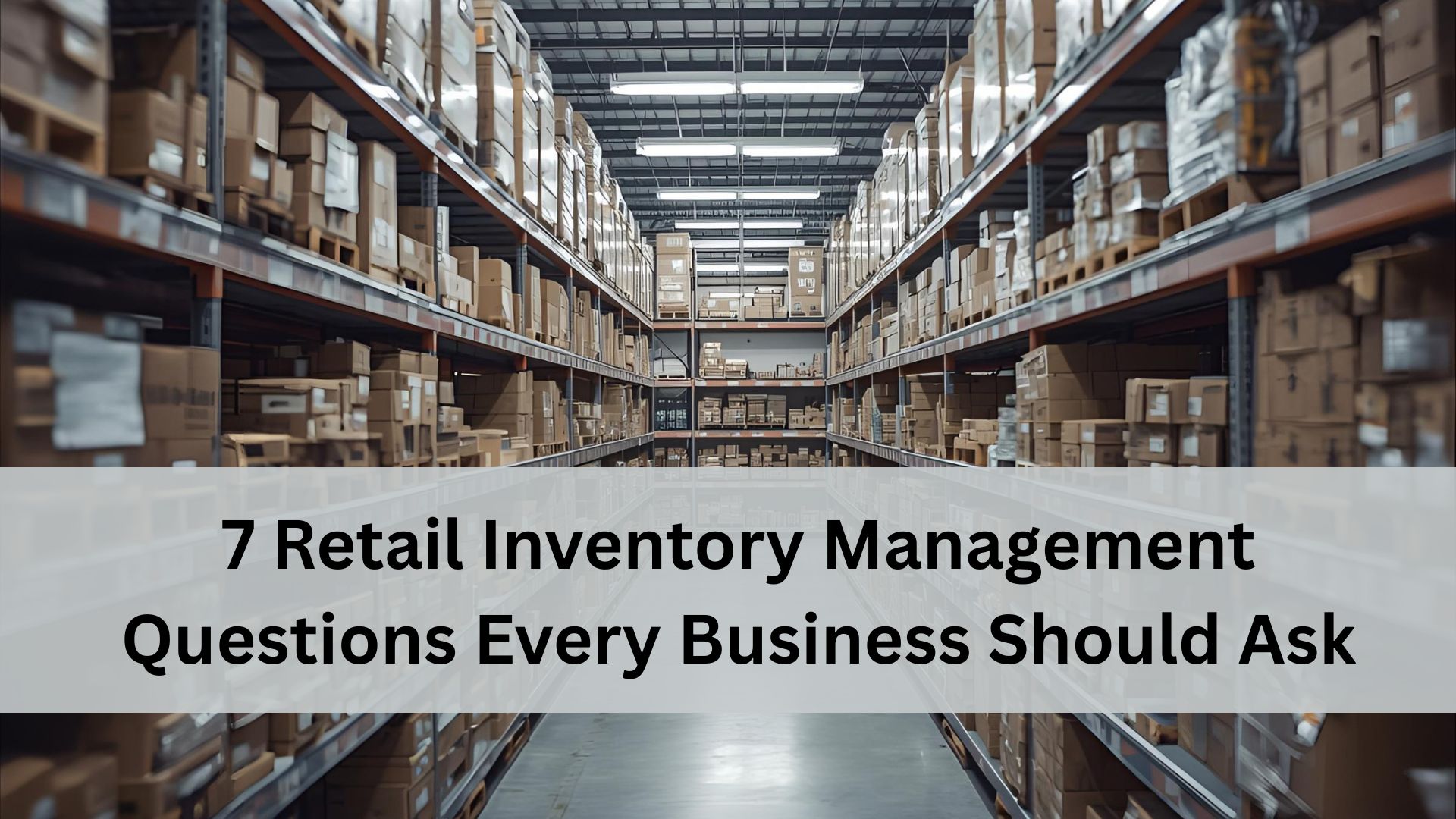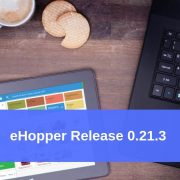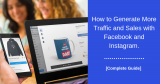The Latest Features From eHopper Point of Sale Software to Help Grow Your Business
eHopper understands that times change very rapidly in today’s business world. New technologies are continually pushing and pulling us in new directions.
As a result, we try our best to continuously update our point of sale software offerings to meet the latest challenges facing business owners. Our newest update is packed with 13 essential features that you can learn about below.
Overview of New Features
The release of eHopper’s 0.21.6 update is designed to offer new features that meet these latest challenges, as well as create some added versatility and ease-of-use within the POS system.
The 13 new features to the eHopper system include:
- Self-Service Kiosk
- Pre-Authorized Payments
- Dark POS Screen
- Print Timestamps on Kitchen Receipts
- Save and Auto-Generate Product SKUs
- Partial Refunds on Poynt Devices
- Employee Filter Added to the Orders Screen
- Delete Employees
- Customize Keyboard Shortcuts for Cash Payments
- Choose Number of Rows on Each Page
- Assign Kitchen Printer to All Products in Category at Once
- View Open/Close Register Notes
- Inventory Adjustments Synced into QuickBooks
1. Self-Service Kiosk
This new feature allows you to turn an existing or new register into a self-service kiosk where customers can check out their own items.
You can even set a custom image when the system is idle for customers to view, customize settings, such as choosing which payment types to allow, and have receipts print automatically during an order.
Self-service kiosks create an exciting new way for customers to order and has many advantages. For fast-casual restaurants, customers can explore your entire menu, instead of feeling pressured to order before they are ready. There’s no risk of human error messing up an order (mishearing an order). And, it helps keep queue times shorter because not everyone is ordering through a human cashier. Finally, with a self-service kiosk, you can save significantly on payroll costs.
For more info, please see https://ehopper.zohodesk.com/portal/en/kb/articles/self-serve-kiosk-setup and https://ehopper.zohodesk.com/portal/en/kb/articles/using-self-serve-kiosk-in-pos
2. Pre-Authorized Payments
This is an excellent feature for bars, where lots of customers place orders through cards and keep their tabs open throughout the night. Instead of hoarding the cards behind the bar or customers needing to keep re-swiping the same card, you can pre-authorize payments for a specified amount and then return the card to the owner.
Then, you can continue charging that card as the customer continues ordering, without having to swipe their card each time.
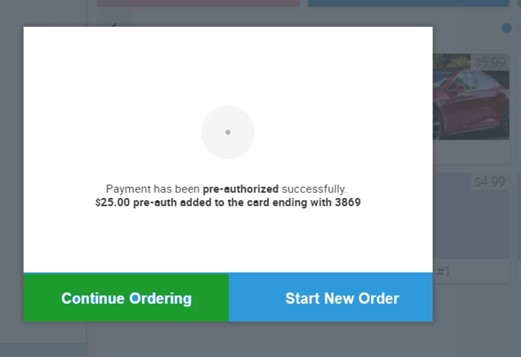
Pre-authorized orders can be re-opened through the system at any time so that you can continuously add items to the tab, until it is ready to be processed.
For more info, please see https://ehopper.zohodesk.com/portal/en/kb/articles/pre-authorization-setup and https://ehopper.zohodesk.com/portal/en/kb/articles/processing-pre-authorization-payments
3. Dark POS Screen
In a dimly lit restaurant or bar, having a bright POS screen can be distracting to customers, as well as create glare for employees trying to use the system, leading to difficult operations. The Dark POS screen feature allows you to switch to a darker background, eliminating this painful glare and creating a more pleasant POS experience.
For more info, please see https://portal.ehopper.com/portal/en/kb/articles/enable-dark-mode-for-pos-screen
4. Print Timestamps on Kitchen Receipts
When facing a big rush of customers, a kitchen must prioritize orders based on time. You don’t want to keep a table waiting for too long accidentally. This feature allows you to display the date and time on each order that prints to the kitchen. Then, the kitchen staff can organize the orders based on time and make sure that everyone gets their food without too long of a wait.
5. Save and Auto-Generate Product SKUs
When managing inventory, businesses need to be able to track products by SKU number. You can now enter custom product SKU’s or have them automatically generated for each item.
You can also easily scan or search by them to find products within the POS system, as well as print them on barcode labels for each of your products. This all allows for more controllable and efficient inventory management.
6. Partial Refunds on Poynt Devices
eHopper now allows merchants to process refunds to customers for individual item(s) in their order through the Poynt device, as well as to their entire order. Because Poynt devices are so mobile, this means you can promptly process such refunds away from your primary POS computer, which adds an excellent level of flexible customer service.
7. Employee Filter Added to the Orders Screen
Identifying all orders processed by a certain employee is an important filter to have on the Orders screen. It allows you to discover which employees have the best sales performance, allocate tips or bonuses more appropriately, and more quickly identify customer orders. It can even make it easier to detect and prevent fraud!
8. Delete Employees
You can now remove employees from the Employee List screen. If you have high employee turnover, this helps keep your list organized by only displaying your current staff. It’s worth noting that when an employee is deleted, the system still retains their information, and they will still appear in relevant reporting.
9. Customize Keyboard Shortcuts for Cash Payments
Keyboard shortcuts help speed up the sales process and allow cashiers to service more customers in a shorter amount of time. By being able to customize these shortcuts on cash payments, companies can decide the most appropriate payment amounts to be displayed for quick access, thereby hastening cash transactions.
10. Choose Number of Rows on Each Page
When exploring your Back Office spreadsheets, you can now choose how many rows of data and information are displayed on each page. You can select between 10, 20, 30, or 50 rows. Looking at more rows is excellent when you’re searching for a particular kernel of information or trying to track down an order with limited information. Fewer rows are better when you want to look at a specific block, without being distracted by unnecessary rows.
Currently, you can choose the number of rows on the following screens: All reports, Products, Categories, Departments, PO Receiving, Store Transfer, Inventory Adjustment, and Barcode Labels.
11. Assign Kitchen Printer to All Products in Category at Once
This is an excellent feature for restaurant kitchens with a lot of different stations. You can now have all items in a certain category print to a specific kitchen receipt printer, with just one click, instead of individually assigning each product in the category to the same kitchen printer.
For example, anytime a guest orders something from the “Appetizer” category, it will automatically print to the printer assigned to the category (unless specified otherwise for an individual product). This will save you a considerable amount of time, allowing you to focus more attention on more important business operations.
12. View Open/Close Register Notes
You can now see any notes that were entered on the Open Register or Close Register screens. These notes can be found in the Back Office on the Z Report Details Report. This helps keep important notes, like how much cash was missing from a register, organized and logged for later review.
13. Inventory Adjustments Synced into QuickBooks
When you adjust quantities on the Inventory Adjustments screen, these changes will now automatically update in your QuickBooks account. This better guarantees that you are always working with the most accurate inventory numbers, across all your channels.
Conclusion
These new features showcase eHopper’s dedication to providing the best possible POS experience to their clients. It isn’t just about creating a point of sale software that works; it’s creating a system that allows businesses to thrive and grow.
Want to test drive these new features? Get started with eHopper today!