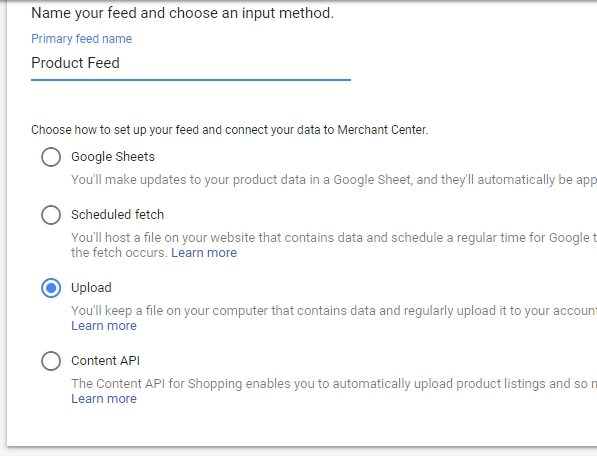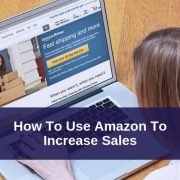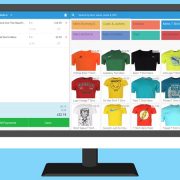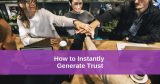Google Shopping Ads: Complete Guide for Small Businesses [Updated for 2019]
Online shopping is inescapably huge. In 2018, the US Department of Commerce estimated that consumers spent over $500 billion shopping online, which marked a 15% increase from past years.
E-commerce is here, and it is only growing.
Part of this booming e-commerce business is the increasing growth of online marketplaces, like Amazon, Overstock, Zappos, eBay, and others.
Google’s search platform is also an effective (and growing) environment for online shopping.
ANY small business can boost sales easily with Google Shopping ads – not just the corporate giant. This guide teaches a SMB everything to know to get started with Google Shopping ads!
For retailers to take advantage of this robust “marketplace,” where consumers enter shopping-related search queries and are returned thousands of product options, there are a few things to consider first.
Here’s we’ll discuss the basics of Google Shopping Ads, including creating Google product listing ads, setting up a Merchant Account and how to turn these actions into extra money in your pocket!
What are Google Shopping Ads
Google shopping ads are paid product placements that appear in Google’s shopping searches.
They include detailed information about a specific product.
If you want to advertise for a group of products, then you can create a “Shopping Showcase Ad,” which will display all of the relevant products in a series.
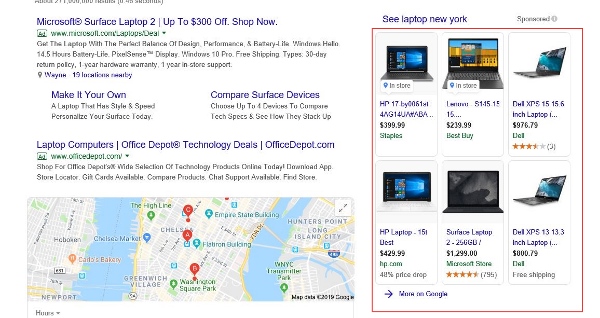
Google shopping ads are paid product placements that appear in Google’s shopping searches.
Set Up Google Merchant Account
To begin taking advantage of shopping ads on Google, you need to create a Merchant Account.
- If you have an existing Google account (Gmail or otherwise), then you can visit merchants.google.com and sign in with those account credentials. Then, Google will walk you through the creation of your Merchant Account
- Otherwise, you need to visit accounts.google.com first and create an account there. Then, you can access the Merchant Center
- When your Merchant Center Account is set up, you’ll be asked to fill out some company information, such as your business’ name, website, address, etc.
- Finally, accept Google’s Terms of Service.
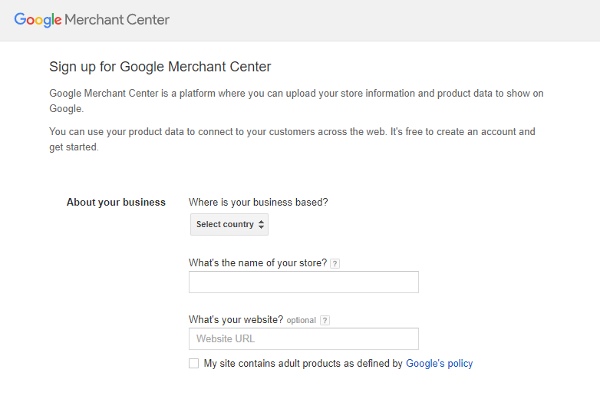
Sign up for Google Merchant Center
Your Google Merchant Account is now finished, and you can begin creating shopping ads!
Google AdWords
With your Merchant Account setup, you can now begin using Google AdWords.
Much of the setup (entering your business name, website, etc.) has already been completed.
Google AdWords may ask that you:
- Verify your account via phone or email
- Set up your billing preferences and time zone
- Create an initial campaign
Create Shopping Campaign
Google does an excellent job of walking you through creating a shopping campaign.
Here are the steps that they will help you complete:
- Setting the main advertising goal, such as getting more calls, more store visits or more website sales
- Google will use your location to suggest a physical location for your campaign to run, but you can adjust this to any location that suits your needs
- Choose a business category and list products, services or relevant keywords to your ads
- Write headlines and descriptions for your ads; this is where the creative selling comes into play!
- Add images of your products to complete your ads
- Set your budget for the ad campaign, based on clicks
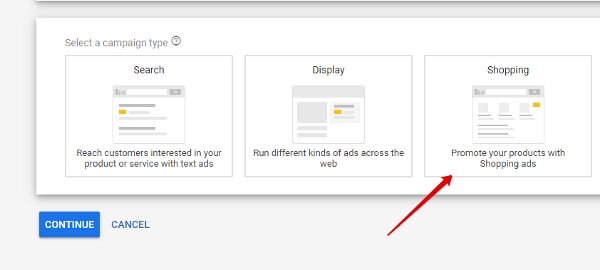
Create Google Shopping campaign
How to set up your product feed
Creating a product feed allows you to tell Google about all of your products in one go.
You can create your feed in a spreadsheet document and then upload it to your Google Merchant Center.
Just be sure that the file is in a .csv, .tsv, .xls or .xlsx file format.
To structure this feed in the spreadsheet, each row will represent a product or service.
The columns are used to add product traits and descriptions, including prices, sizes, colors, weight, etc.
To upload this document, go to your Google Merchant Center
- Click the wrench icon in the upper, right corner
- Find the “Setup” option, followed by “Business Data.”
- Click “Data Feeds”
- Press the blue ‘+’ sign and select “Dynamic display ad feed.
- Choose the .csv, .tsv, .xls or .xlsx file that you’ve created as your feed
- After the feed is uploaded, double check that there are no errors
Benefits for Small Businesses
Small businesses can gain a lot of benefits from using Google Shopping Ads.
These advertisements go beyond simple text displays to include other information, like prices, store info, your product pictures and more.
This gives online shoppers all of the immediate information they need to make a decision.
Google product listing ads also help connect businesses to consumers beyond their local range.
Your local neighbors already know how amazing your products and services are, so why not grow your neighborhood a little?
Running product ads in other locations can help you achieve this for your small business.
And, these ads aren’t just limited to Google, they can also appear on YouTube!
Plus, consumers can interact with your ads whether they are shopping from a home computer or looking for a quick purchase on-the-go, with a mobile device.
Tips and Best Practices
You want to make the most out of your Google Shopping Ads.
Great ads can bring lots of new customers and sales to your small business.
Without Google Shopping Ads optimization, however, you may spend money running unsuccessful ad campaigns that under deliver.
To ensure that you land in the first category, here are some tips and Google Shopping Ads best practices to consider:
- Choose great product images that allow your offerings to really speak for themselves
- Upload all of your products in your feed because you never know what people may be searching for!
- Showcase Shopping Ads allow you to really demonstrate what your brand is all about
- Pay attention to your ads and what components are working and drawing those clicks
- Don’t be afraid to explore different ad bidding options
- Find ways to advertise your products with exciting angles that competitors may not be taking
- Listen to your data and what it is telling you about your customers, campaigns and products
- Monitor your ads for any errors or misinformation
- Identify low-performing ads and give them a new description or headline to try and boost their success
Conclusions
Google Shopping Ads offer small business owners a lot of benefits. The potential to draw in new customers is too good to avoid.
Interested in getting started with Google Shopping ads for your small business? Contact our team today for a free marketing consultation!
Our team of experts will review your business and provide simple, actionable advice to set up your Shopping Campaign, optimize your site for search results, or advise how you could be making much greater profits through digital marketing.